Step 7:
In order to use the contact form on your website, you will need to create a ‘Contact Page’.
Click on ‘Pages – Add New’. Again, there are two ways you can get there. You can either hover over ‘Pages’ and click on ‘Add New’. Or you can click on ‘Pages’ and then on ‘Add New’.

or

Once you have typed up a few words, it is time to paste the shortcode. In order for the Contact Form to work, it’s important to make sure that you are on the ‘Text’ tab, not the ‘Visual’ tab.
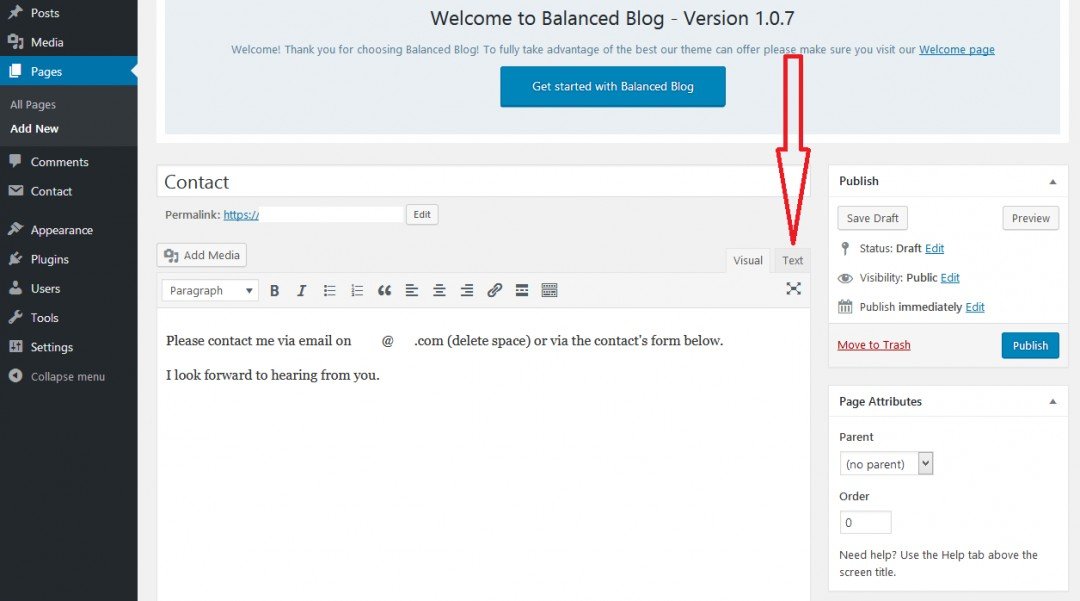 Once you are in the ‘Text’ tab, paste the shortcode by either
Once you are in the ‘Text’ tab, paste the shortcode by either - - Rightclick and paste or
- - Ctrl + V
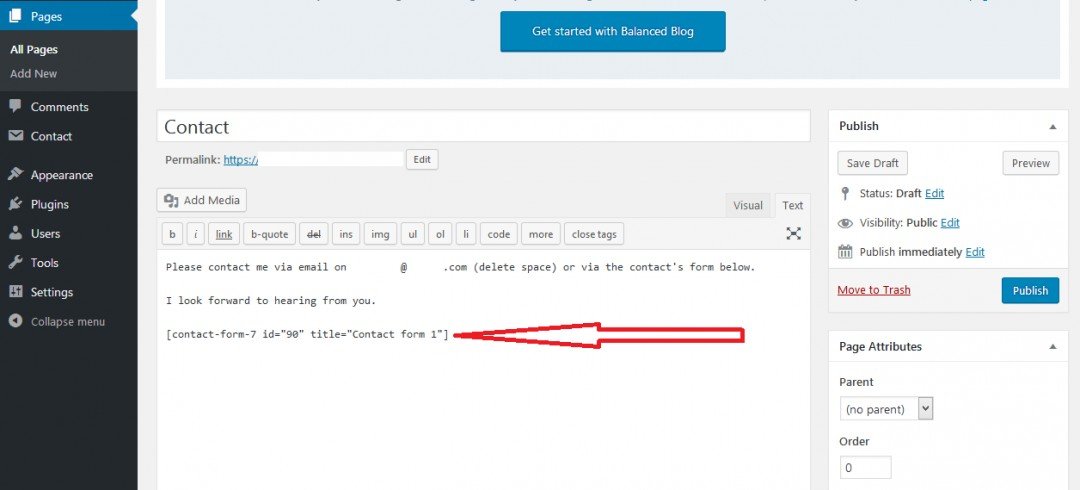
Join the Discussion
Write something…
aaronlerch
Premium
Just got round to doing this and added a contact to my website, love it. Top training! Many thanks










