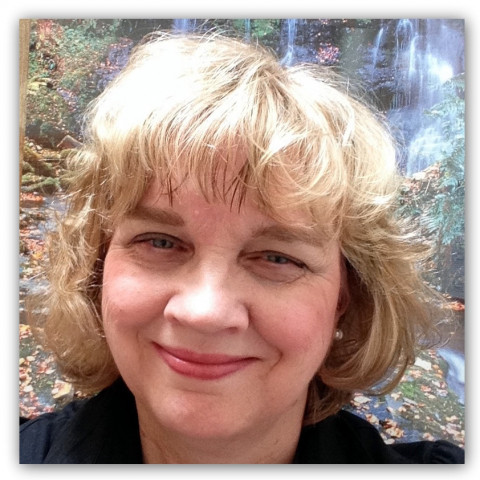Crop
- Click on the crop icon.
- Manual is your first choice in the drop down menu.
- Click and hold your mouse over your picture to select which portion you want to capture.
- Your cropping box can be resized or moved anywhere on your photo.
- Click Preview to see how your crop looks.
- For more advanced cropping click on the drop down arrow for other choices.
Next I decided to add a border to the above Photo.
A photo cropped to this size could also be used as a header for a website.
- Choose custom aspect ratios from the drop down box.
- Enter the size that you need your photo to be such as 940 x 198 for the 2010 Wordpress theme.
Add Text - Place text anywhere on your photos.
- Click on the text icon.
- Start typing your text on your photo.
- Then choose the font, size and color.
- Click on the handle in the font box to drag the font to any location on your photo.
To get some really creative fonts select edit in creative kit.
This will take you to an online editing tool to add special effects and clipart.Redeye Basic Fix
Red eye is caused by the flash.- Click on the red eye icon.
- Picasa can fix the red eye automatically or you can do it manually.
- To manually remove red eye click and hold the mouse while you to make a circle around the area that you want to correct.
Other Basic Fixes
Experiment with the other icons on the basic fixes tab.The best way to learn what each of these icons do is to just test them out on a practice photo.
Remember that you can always undo your changes before saving.
Join the Discussion
Write something…
misshugh
Premium
Picasa is great! I downloaded it after your first training-Organize Your Photos with Google's Picasa and have been experimenting since. It worked great for screen shots in Friday nights Webinar, saved a lot of time writing. My computer didn't come with a very good photo editing program so this worked well for me. Thanks again.
melissafitz
Premium
Hi, I'm trying to upload a picture from Picasa to my ws but it says:
Picasa3.exe exceeds the maximum upload size for this site
Is there a way to fix this?
Picasa3.exe exceeds the maximum upload size for this site
Is there a way to fix this?