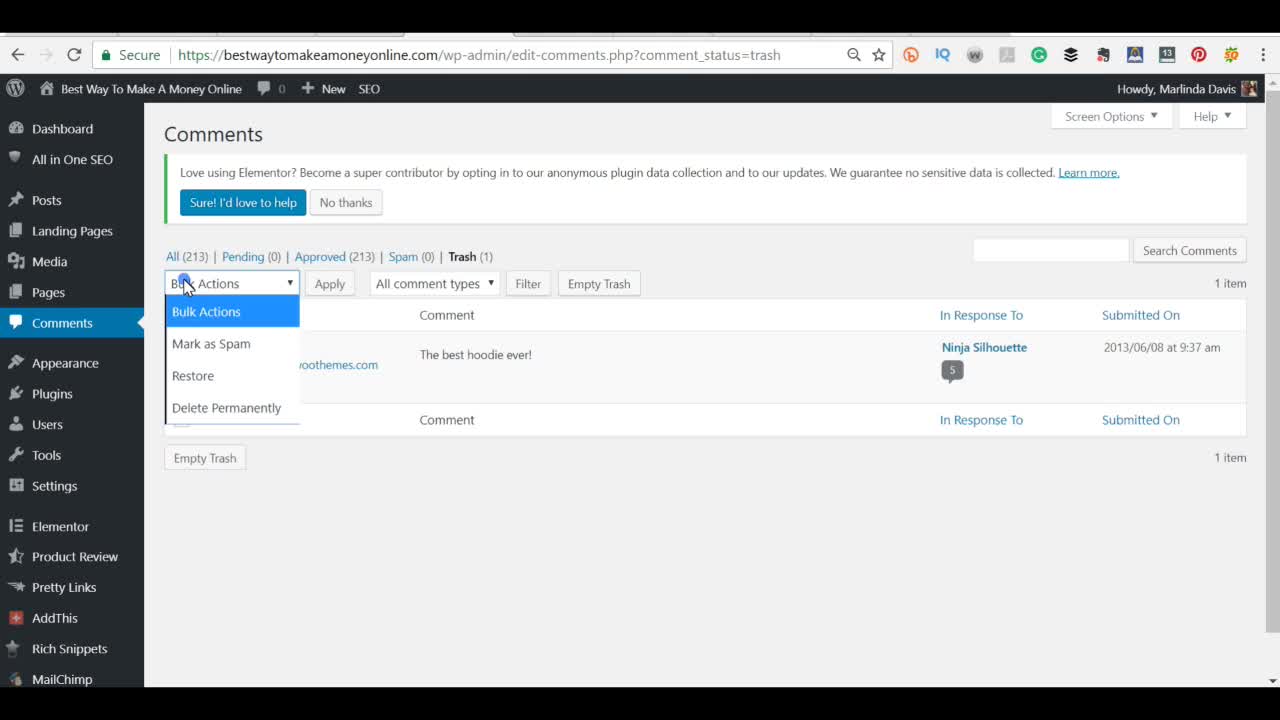
Hey there!
It's Marlinda and today I'm gonna be showing you how to delete and edit your WordPress comments.
First of all when you make comments you already know how to setup a user and that's what you use to make comments and your image is on Gravatar and everything.
So now I'm gonna show you how to edit your comments. Scroll down the side bar until you the "Comments' tab. Click on it and it brings up all of the comments and responses on your site.
Deleting Comments
I'm gonna start with deleting comments because it's the easiest to explain.
In order to delete the comments, you can hover over whichever comment you want to delete. When you do that you see a menu appear at the bottom of the comment.
The last option on the right says 'Trash'. Click on that and it is moved to the 'Trash Folder'.
And while I'm at it, if it's Spam you can do the same thing but clicking the 'Spam' button instead and it goes to the 'Spam Folder'.
The other way you can do it is if you have a bunch of comments to delete at the same time. Just click the check boxes next to the comments that you want to delete.
Or if you have more that you want to delete than keep, click the very top check box which selects all boxes. Then deselect the comments you want to keep.
Then use the drop down menu at the top to select 'Move To Trash' and click 'Apply".
Now when everything is in the 'Trash Folder' that you want to delete, all you have to do is click the top level check box (which is select all) and select 'Delete Permanently' from the drop down menu.
Double check to make sure that all of the comments there are ones that you want to delete. After verifying that you want to delete all of the comments, click 'Apply'.
Edit WordPress Comment Author
There is only so much that you can do about editing your comment's author. Since it is attached to your Gravatar the image will always be there but you can change the name, e-mail and site information.
To do that, hover over the comment and select 'Quick Edit' from the menu that appears at the bottom.
When you do that, you will see the name, email and url fields appear at the bottom. Simply replace the information and click "Save".
And that's it! I hope you found this information helpful. If you have any other suggestions about deleting comments and editing their author info, please share in the comment box below. Also, if you have any questions, comments, training requests or other feedback, please leave them in the comment box below also and I'll be more than happy to answer them.
Until next time, ttyl! :)
Marlinda














