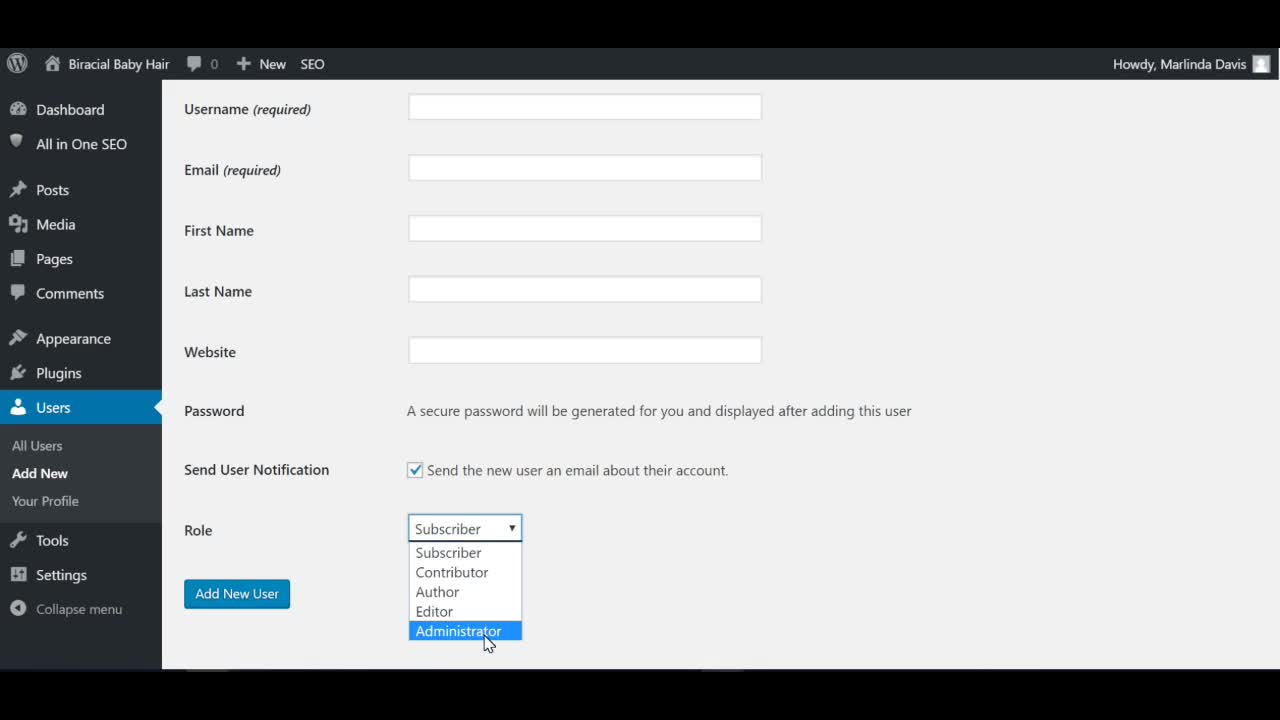
Hey there, it's Marlinda and today I'm going to show you how to change the Author of your Page or Post. You might need to do this if you didn't realize or forgot to change the default author which is 'admin' or if you decided that you just wanted to create a pen name.
In any case, the change is easy but somewhat hidden because for some reason its not available in the regular edit page/post screen. And it is much easier for me to show you exactly how to do it because its a little bit different.
Make sure you watch the video and if was helpful please give it a 'Like' by pressing the green button at the bottom :) Thanks so much!! Here are the steps to change the Author of your post or pages:
- Go to the Posts or Page screen. Make sure its the one that shows 'All Posts'.
- Navigate to the Post/Page you want to change the Author for.
- Click on the 'Quick Edit' link under the Post/Page title.
- Find the 'Author' field.
- Click the drop down menu and choose the Author you would like to change it to.
- Click 'Save' to save your changes
And that's it! :) I hope this training was helpful. Its a quick fix but a little elusive, lol.
If you have any questions, comments or requests, please leave them in the comments box below and share this with anyone you see inside or outside or the community who might find value in this information. See you next Thursday! :)
PS. Make sure to checkout my other training videos. You might also like to know:
How To Setup Your Site Meta Title, Meta Description and Other Meta Information
















