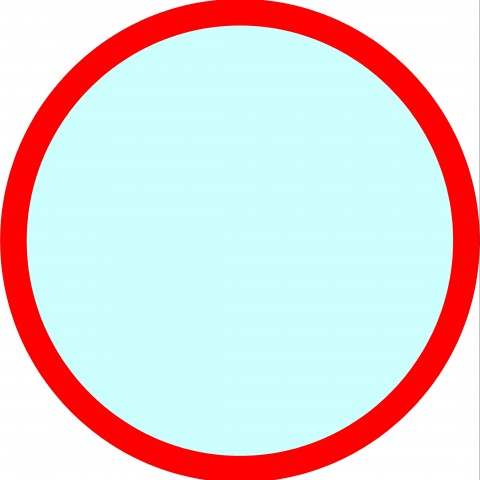Step2: Add a row to add Video
After installing and activating the plug-in, you will need to edit the page where you want to add a video.
For example, if you want to add a video on the home page of the website, go to your dashboard, then click Pages>>All Pages>>Home Page.
You will see the page builder layout with headings ‘Add Widget’, ‘Add Row’, ‘Prebuilt’, ‘History’ and ‘Live Editor’.
Click ‘Add Row’ and select 1 Column and then click ‘Add’.
Now select the row by clicking on the row box and then click on ‘Add Widget’. You will see lots of widgets. You have to find and select the widget named ‘Embedded Video (PB Widget)’ from the list. After that click on ‘edit’ to edit the ‘Embedded Video Widget’.
Join the Discussion
Write something…