Create your SiteRubix website
I have seen a lot of starter members who say they have gone through the first course of "Get Started Here" and are still having problems trying to figure all this out.
In this blog, I'm going to show you the steps on how to create your SiteRubix website.
Please do not use this blog to set up your website without going through the lessons. It will just confuse you even more. This will be more about the steps you will take, but you need to know why you are taking these steps. Kyle explains the "why" in his lessons and gives you a lot of other valuable information along the way.
Ready?
Ok, first, hover your mouse over the light blue smart button that says SiteRubix, then click on SiteBuilder.
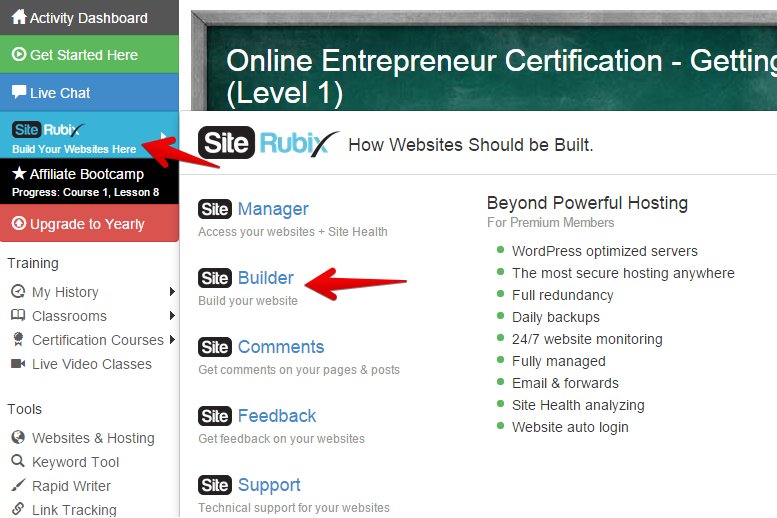
Got it? Now you just have 4 more steps to take before having your own website up and running.
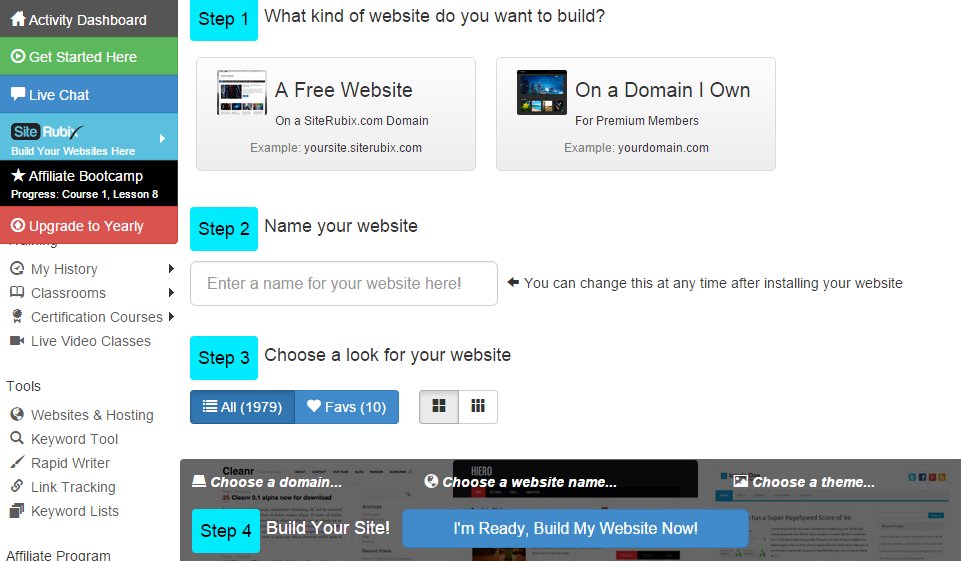
Step 1. Choose your name for your new website:
Click on "A Free Website" and a box will come up where you will type in your domain name, which will have something be relevant to whatever niche you have chosen. It will say available if nobody else is using it.
Side note: If you are stuck on what you want your niche to be, type the word "niche" into the search bar at the top of your page and the search bar here will work like Google, where it tries to guess what you are looking for. You can find some great blogs on choosing your niche. Once you choose your domain name, you can not change it. Keep that in mind.
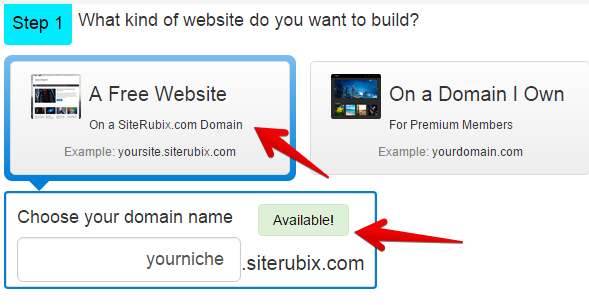
Type in your domain name. This time use proper spacing and grammar.
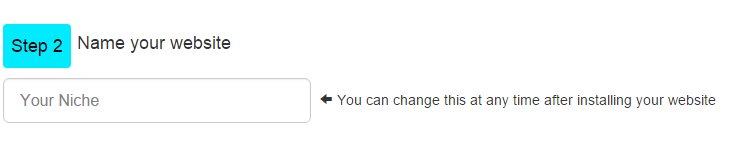
Don't put too much thought into this right now. You can always change themes later. Everything will transfer over to your new theme. I changed mine on my first site 3-4 times before finding a theme that fit my content beautifully.
Click on one that you like, then it will show up at the bottom right corner of your screen.
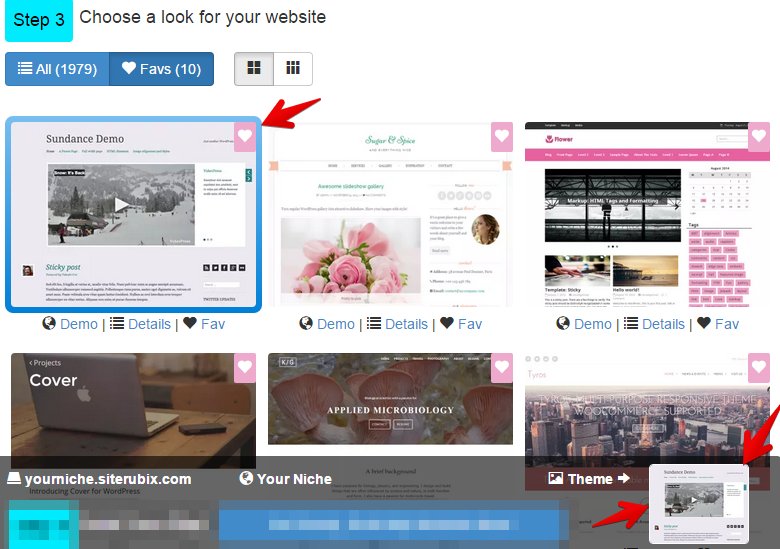
Simply click on the blue button that says "I'm ready. Build my website now."

You will then get a message that looks like this.
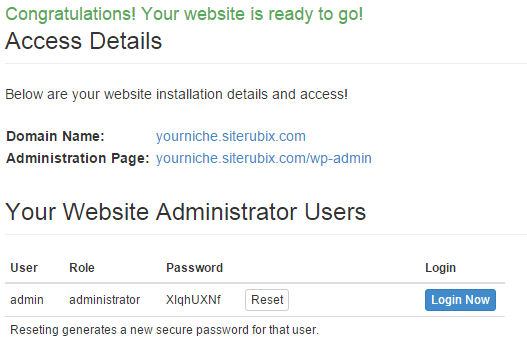
Join FREE & Launch Your Business!
Exclusive Bonus - Offer Ends at Midnight Today
00
Hours
:
00
Minutes
:
00
Seconds
2,000 AI Credits Worth $10 USD
Build a Logo + Website That Attracts Customers
400 Credits
Discover Hot Niches with AI Market Research
100 Credits
Create SEO Content That Ranks & Converts
800 Credits
Find Affiliate Offers Up to $500/Sale
10 Credits
Access a Community of 2.9M+ Members
Recent Comments
2
Hi Melinda This sets it out in an easy to follow step by step method . Thankyou for sharing .
Alexander
Join FREE & Launch Your Business!
Exclusive Bonus - Offer Ends at Midnight Today
00
Hours
:
00
Minutes
:
00
Seconds
2,000 AI Credits Worth $10 USD
Build a Logo + Website That Attracts Customers
400 Credits
Discover Hot Niches with AI Market Research
100 Credits
Create SEO Content That Ranks & Converts
800 Credits
Find Affiliate Offers Up to $500/Sale
10 Credits
Access a Community of 2.9M+ Members
You are very welcome Alexander! I just saw a lot of these questions in chat and thought I would try to "show" everybody on one little page. Kyle explains everything in detail, so it takes him a lot longer to go through the process. :)
~ Melinda