WP Tip 1 - How to flow text around an image
I've been here a few days and have been looking around some of the websites that people have been setting up. If you are just starting with WordPress, it can be a steep learning curve. This site has an amazing set of resources and tools to ease that process and provides so much more besides.
This series will provide some tips and hints for Word Press that I hope will compliment the big picture steps that this site focuses on. I'll only post if I see questions being raised that aren't obviously covered in the training materials on this site (they maybe, I haven't seen everything here yet!).
If you have ever wondered how images are 'placed' to the right, left or center of your WordPress post or page - then read on!
- Open up for editing the window for the post or page where the image you want to align exists.
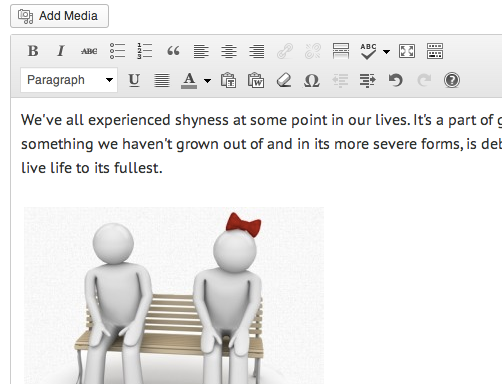
- Click on the image (assuming it already exists and you just want to have text flow around it). A small 'image icon' and 'delete icon' will display. Make sure you click on the image icon!
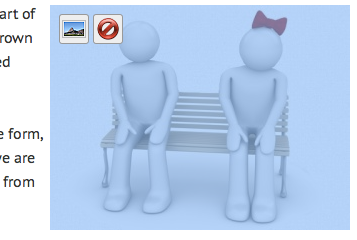
- Click on the alignment setting you want (left, center, right or none).
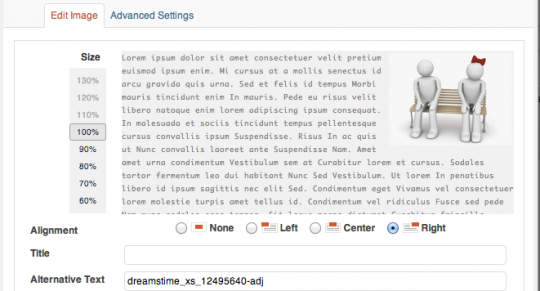
- Click on the Save button, and check the results. If you are happy, update the post or page. Note that you can move the image up or down by clicking and dragging it)
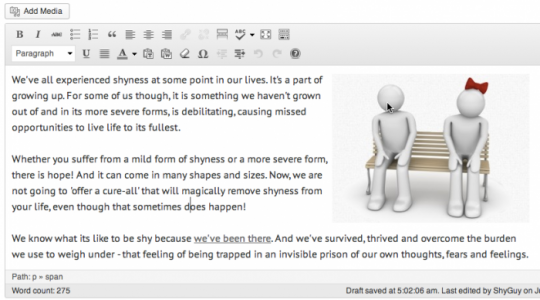
That's all there is to it.
Good luck in your WordPress adventures!
Excaliba
Join FREE & Launch Your Business!
Exclusive Bonus - Offer Ends at Midnight Today
00
Hours
:
00
Minutes
:
00
Seconds
2,000 AI Credits Worth $10 USD
Build a Logo + Website That Attracts Customers
400 Credits
Discover Hot Niches with AI Market Research
100 Credits
Create SEO Content That Ranks & Converts
800 Credits
Find Affiliate Offers Up to $500/Sale
10 Credits
Access a Community of 2.9M+ Members
Recent Comments
8
If you have ads and the above does not work you can use an html code to do this:
CODE
You can float the ad left or right change the padding px as well.
Veronica
I keep finding great things about WordPress. It stands to reason it is more friendly than I had previously found. Thanks for the update.
Kali
See more comments
Join FREE & Launch Your Business!
Exclusive Bonus - Offer Ends at Midnight Today
00
Hours
:
00
Minutes
:
00
Seconds
2,000 AI Credits Worth $10 USD
Build a Logo + Website That Attracts Customers
400 Credits
Discover Hot Niches with AI Market Research
100 Credits
Create SEO Content That Ranks & Converts
800 Credits
Find Affiliate Offers Up to $500/Sale
10 Credits
Access a Community of 2.9M+ Members
Thanks, Excaliba. This is just what I needed. Great tutorial. I think it's important for people to know they do have to choose an alignment option. My image was already aligned to the left of the page, but in order to get the text around it, I had to click on the left alignment option anyway.