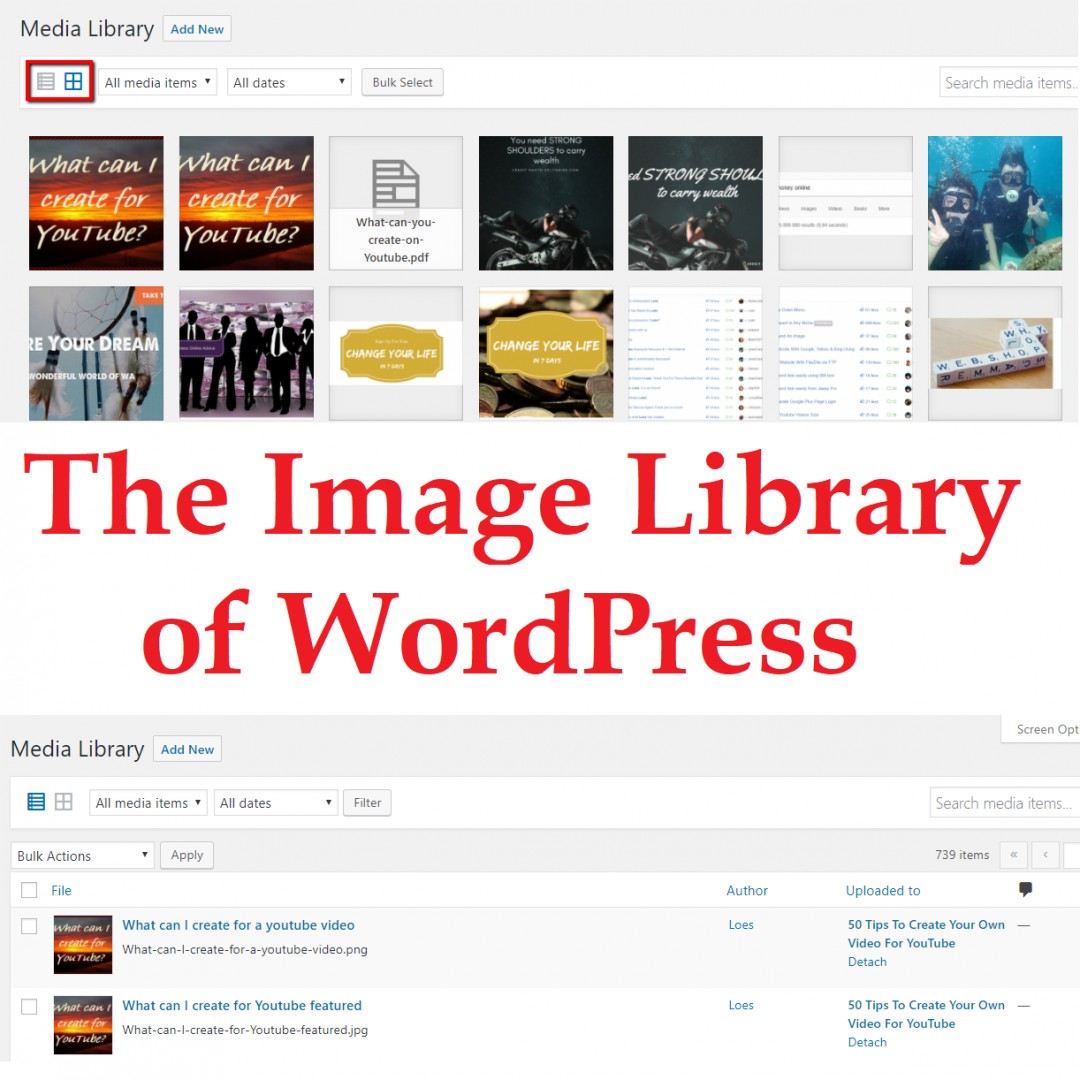Join the Discussion
Write something…
shoval
Premium
Hope I've understood your questions... Correct me if I'm off.
How to upload an image:
1. Go to your site admin
2. Press the Media on the left sidebar
3. Click the Add New button at the top of the page
4. Drag the picture to want to the drag file anywhere box or click the select files button
Once uploaded the images are saved on your server. You can use the image on whatever page/post you want or remove them if you wish.
Enjoy
How to upload an image:
1. Go to your site admin
2. Press the Media on the left sidebar
3. Click the Add New button at the top of the page
4. Drag the picture to want to the drag file anywhere box or click the select files button
Once uploaded the images are saved on your server. You can use the image on whatever page/post you want or remove them if you wish.
Enjoy