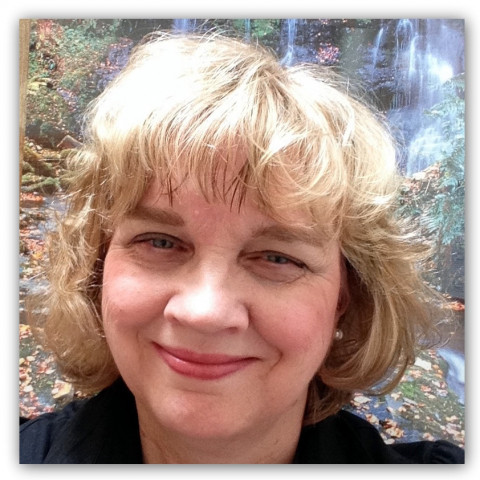One of the features of the Google Catalog app that I like is the ability to create a collage. These collage boards can be emailed or made public. The collage that I created below was from the Sharper Image catalog of items that I thought WA members may be interested in.
Create a Collage Board
- Browse through a catalog
- Add some items to your favorites by tapping the heart icon
- Select Create Collage from the home page
- Sign in with your Google account

- Select a background
- Add text on your board
- Crop your pictures
- Add frames to pictures by clicking on the frame icon
- Arrange pictures on the page by dragging them with your fingers
- Tilt the pictures by using your fingers
- Add a title for your Collage by tapping the words Untitled Collage
- Email your board or save for future inspiration
- Make your board public to share with other catalog users
Join the Discussion
Write something…
paci
Premium
Great tip, this also work if you want new content, sometimes i check niche and content
ideas from iTunes Podcasts/iTunes U (iTunes.com)
ideas from iTunes Podcasts/iTunes U (iTunes.com)