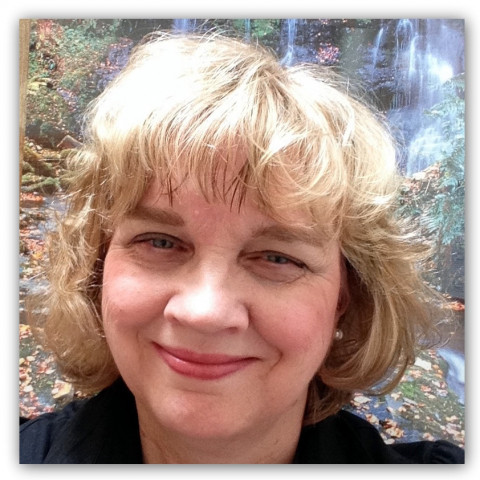Skip this step if you already have a Google Plus account.
Create a Google account here.
Note: If you have a gmail account then you already have a Google account.
To view your photo app from your gmail account follow the steps below.
Click on the menu item icon that is the right hand corner of your google account page.
Then click photos.
Join the Discussion
Write something…
MaudMan
Premium Plus
Nice tutorial Sharon! I need to check this out. I haven't really started using Google+ because i couldn't figure out how it fits in with Facebook, Twitter, etc. I use SugarSync on my phone currently to back up pictures I take. But I'm going to try switching that over to use the Google+ app, and then organize all my photos as you've described here. Thank you!
Freedomseekr
Premium
Wow, this really helps a lot! I really should do this too. Thanks for sharing! I never thought about using Google + for this. Best wishes! -Sherry