3) Use Filters
Creating filters in Gmail is as good as hiring personal assistance to delete your unwanted emails. This feature is useful if you receive a lot of unsolicited emails. With this feature, you will put an end to manually deleting emails from your box or having a stock of unwanted emails staring at you.
The good thing here is you have a list of criteria you can set to stand as gateways for this unsolicited mails. This include source(from), destination(to), keywords, date, and even attachment size. Gmail will automatically delete and purge them from your box
Let us get back to our settings in our Gmail. Go to filters and blocked addresses on the topmost menus, then select the create a new filter as shown below. You can now begin to select the necessary criteria for Gmail to act upon.
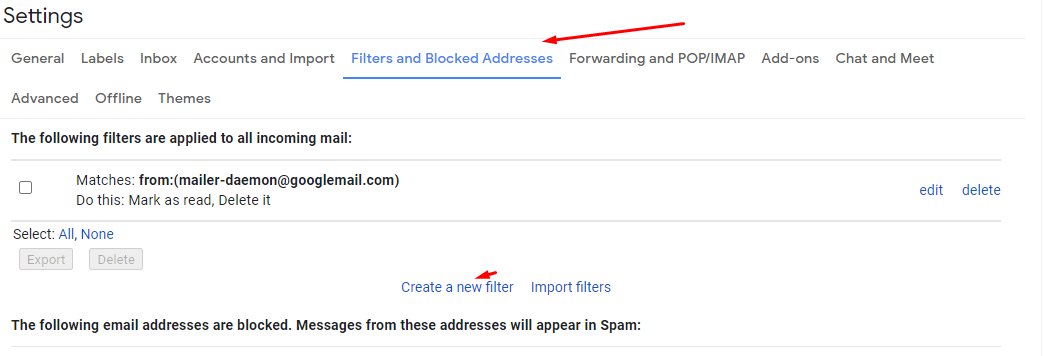
4) Enable keyword Shortcut
The same way we use shortcuts on our smartphones to save time searching our regularly call numbers with just keys, you can do the same on your Gmail. With just a key on your keyboard, you can open the compose interface.
Let's get started, over to our popular settings dashboard, click advanced and select custom keyboard short cuts. Save changes to enable it to take effect.
Now go back to your settings, you will see the keyboard shortcut now part of your menu items. Click on it
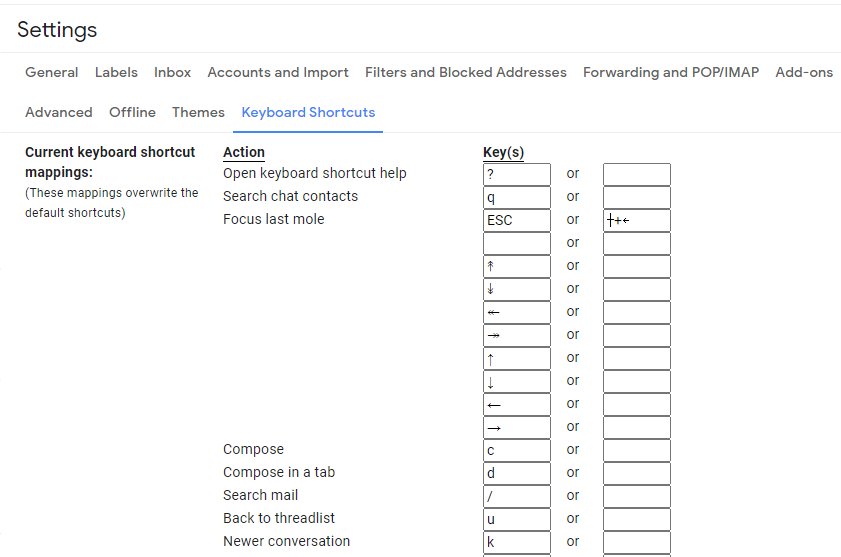
You can configure your keyboard short cuts.
I do have an ongoing problem with my incoming emails. They grow to large numbers until I have to take time to delete them.
Valerie
Thank! That good to know! What else do you have 'Sonny'?
Joe 90
Candy Benn











