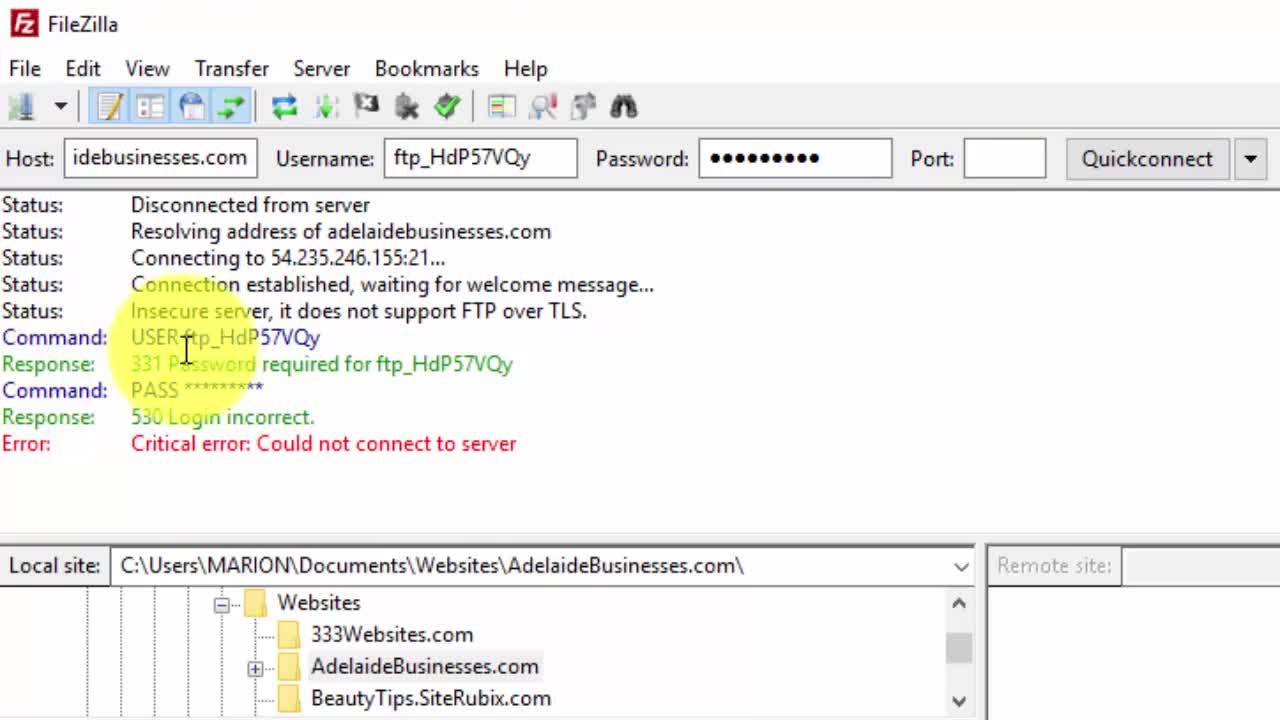
Hi friends,
The first time you try to use FTP to transfer files between your computer and your website you may experience connection problems. This can be from a number of factors but it's usually from the ones I talk about in this video.
You'll get your FTP username and password from SiteRubix > SiteManager > Details. Copy and paste the username and password into a Notepad. I use Notepad because it strips all the formatting out of the text.
The first time you use FileZilla use the QuickConnect section near the top of the window.
Type in your domain name and copy and paste your FTP username and password into FileZilla:
Hostname: your domain name without http:// or www
Username: Your FTP username. This will be different to your WordPress username.
Password: Your FTP password. This will be different to your WordPress password.
Make sure when you copy and paste any of these details there are no spaces before or after.
You usually don’t need the Port number. But if all else fails use "21" (without the quotes).
Click QuickConnect
If the connection fails and there's a red warning message read the green text to see if it tells you what the issue is.
If you're not sure what the problem is:
- Type in (instead of copy/paste) your login details and make sure there are no spaces before or after the hostname, username or password. Try to connect again.
- Go to Edit > Settings Click on FTP and use Transfer Mode Passive (recommended) and check the box "Allow fall back to other transfer mode on failure". Click OK and then click QuickConnect.
- Disable your firewall and try connecting again.
- Disable your anti-virus program and try connecting again.
If you still can’t connect with your firewall and anti-virus disabled then change Transfer Mode to Active and try again.
Using a combination of these methods should fix your FTP connection issues.
Thanks for watching.
Related Training:
Verify Your Website in Google, Yahoo and Bing Using FTP
Using FTP to Backup Your Website
More Training by Marion Black - Sorted
As always, I'm here to help you.

Please share the love, click 'Like This' (if you do). Ask a question, share something or leave a comment.
















