Ok, you’ve found your image or images. Now click on the photographer’s name in the top right-hand corner (arrowed). You can also see the free image website where it can also be downloaded.

This will take you to the photographer’s website where you can download your chosen image by clicking on the image. Clicking on Free Download will, in some cases, also give you image size options as you can see in the image::
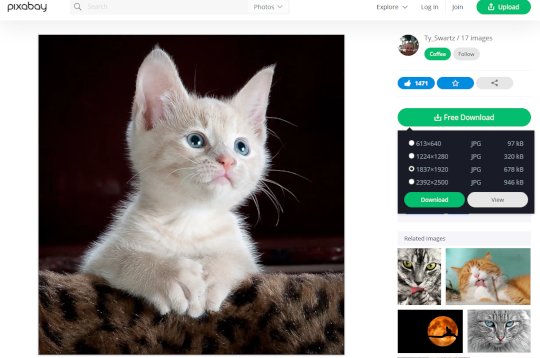
Once you have downloaded your image you need to save it where you can easily find it. Now open the image editor of your choice and upload your image. You can now edit the image to your requirements. If you require a circle you can do this in most image editors, or use Word, Open Office, or various word and image processors.
Although most image editors have this facility, If you wish to remove the background and replace it with something different, the easiest way is to use the free online program https://www.remove.bg.
Now save the final image as a PNG or Gif, Jpeg or Jpg isn't comaptible with transparencies and they will be lost.
Thank you very much! Your tutorial was very helpful and I have it bookmarked.
I chose the 2nd method for now... but I am going to do the 1st method too.
A couple of years ago, I found a mini free Photoshop software... I'm sure I saved it. I'll look for it...
How are you doing? I hope you had a good summer.
Have a blessed weekend, Brian!
Regards,
Monica










