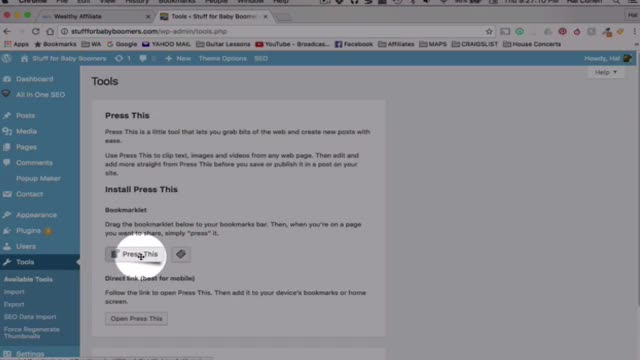
UPDATE!
Due to a recent update to Wordpress (WP version 4.9) Press This is no longer includded as a "TOOL". Howerver, it can be downloaded as a plugin. For details, read this blog from Triblu (Trisha):
WordPress v4.9 - 2 Options Are Now Missing
WordPress v4.9 - 2 Options Are Now Missing
A revised video will soon be in progress.

Part 1 - Overview
How does one find ideas for articles?
I use two digital tools… Google Alerts and Press This… to which I add imagination and creativity. The latter two are unique to each individual, but that’s what sets you apart from everybody else! So let’s begin…
Part 2 - Google Alerts
The first thing you need to do is set up a Gmail account. I am not going to show you how to set up a Gmail account here. I assume you already have one. If not, sign up for a Gmail account and upon doing so, you will be walked through a wizard that asks you if you would like to receive Google Alerts based on your interests which you should choose based on your niche.
If you already have a Gmail account, you can still subscribe to or add new Google Alerts by going to:
As a result, if signing up for Google Alerts, I now get daily emails from Google with suggestions and links to articles about things my visitors might find interesting.
Part 3 - Install Press This!
The next thing is to have your clicking finger ready to use the amazing… Press This! I’ve seen several inquiries here at WA requesting information about this little known, amazing, but simple and useful little tool, which is what prompted me to create this training. At first glance, Press This looks totally useless, unless you just want to rip off someone else’s content and pass it off as your own… which of course would just cause major problems down the road for you and your website. And used incorrectly, could be worse than not using it at all.
But, fear not. I’ve been experimenting with Press This, and I’m here to show you just how powerful this little tool can be. When used properly, rest This can help you grow your site, your audience, and help you to find your voice.
Your voice is that thing that makes people decide to subscribe to your newsletter, visit your website whenever you put the word out that you’ve updated your site, posted a new article to your blog, or added a new review or product to your store. So let’s dive right in and let me show you what to do with your new found toy…
1. Make sure you’re logged into your Wordpress site.
2. Look below the lower half of the menu on the right side of the page.
3. Click on the Tools link. And there it is.
The only tool you’ll see really. And it’s a goody. I have it installed in all three of my browsers (Chrome, Firefox and Safari) and it works fine in any of them.
4. To install, simply drag the Press This! icon up to your tool bar. Once installed it’s time to go to work!
Part 4
Combine Press This! and Google Alerts To Curate Content
Did I say “work”? Actually, this is the fun part… where you get to use a little creativity. But first, let’s go check our Gmail for the latest Daily Alerts!
Now, look for an article that you think will appeal to your niche audience. Since I’m generally on the lookout for articles that will appeal to Baby Boomers, I try to alternate each day with different subjects. Yesterday, I may have created a post about technology, so today, I want to find something to do with a different topic.
In this instance, I opened this morning’s alert and found an article. Today, I’m going to add a blog about travel.
So, first, I go to my Gmail account and open up one of my latest Alerts. Then, I scroll down until I find the Travel section. Here’s a Huffington Post article that looks interesting. It’s called, “17 Epic Places You Never Thought To Travel, But Should” So, let’s check this out.
Okay, so in looking over,I see this would absolutely be of interest to my audience. It includes beautiful photos and text descriptions of some beautiful and exotic places that would look good on anyone’s bucket list.
Next I want to find a quote that I can use for my website and highlight the text. Now, I simply click on my Press This icon and it creates a Wordpress post like magic!
Now, I could easily have highlighted more than just a single quote. In fact, I could copy the entire page, but the point is to use Press This to inspire a new, original blog post, not duplicate someone else’s page.
Now you’ll also notice that there are thumbnails of all the pictures that appear on the page. So, if you would like to include one or more of the photos from this article in your post, simply click on it and it is added to your page. More magic!
Now, click on the Publish button on the bottom right, and scroll to “Save As Draft”. You post has now been added to the other posts in your Wordpress dashboard. You can close the window and then reopen it from your dashboard to continue to editing.
So, the next step is to write an article in your own words, based on the quote you just highlighted. I may want to write about some of the places in the article that I dreamed about visiting as a teen. Perhaps I’ve already visited one more of those places now have some travel advice to share. Maybe I have family or a pen pal in one of these countries or an adventure to write about, whether it’s about me or someone I know.
The object here is to use Google Alerts to search out articles that we can link to from our blog post. Then, embellish our own blog posts with content related to the articles at the other end of our links.
Part 5 - Bonus Tip: Open Links in a New Window
Just one more thing. The beauty of Press This, is that it automatically attributes your quote and any accompanying photos to their source, that is, website you got them from. But when you click on the links created by Press This, they wisk you away - off of your site.
In order to keep your visitors on your own site, be sure to edit your links by opening up the link inspector and check the box that says, “Open link in a new tab”. This way, your visitors will still have their browser open to your web page after they click on the link to the other article. This is a good practice to use all the time, for any links that take your visitors off of your website.
Congratulations. You now have some extra ammunition in your quest for content!
————————————————
Note: During the creation of this training, I discovered that my Press This toolbar button wasn’t working properly. It opened a page without importing the highlighted text or photos. After a few attempts, I realized that I had updated Wordpress several times since dragging the button to my toolbar. So I deleted the button and dragged a new Press This icon to the toolbar. It was working again! If at some point , your Press This tool stops functioning properly - try replacing it. Make sure your Press This tool is from your most current version of Wordpress.
-------------------------------------------------
For more on Google Alerts, check out Sylvia's training:
How GOOGLE ALERT can help you to be and stay Ahead in your Niche
https://my.wealthyaffiliate.com/training/how-googl...
Question: What happens if the post we choose to share gets deleted from the original website ... for whatever reason?
Do all images and text disappear leaving large gaps of white space on our post or page?
















