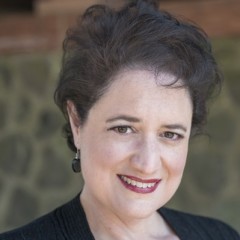Here comes the HTML. Below is the code for my custom menu on my site. Notice that the text which is underlined is the URL of the post I want the user to be directed to when they click that list item. The text in bold is the Name of the List item as it will appear in my menu.
<ul>
<li><a href="http://mytestingwebsite.siterubix.com/hello-world">World-Wide Welcome</a></li>
<li><a href="http://mytestingwebsite.siterubix.com/good-morning-new-york">New York</a></li>
<li><a href="http://mytestingwebsite.siterubix.com/how-ya-doin-chicago">Chicago</a></li>
<li><a href="http://mytestingwebsite.siterubix.com/ooh-la-la-paris">Paris</a></li>
<li><a href="http://mytestingwebsite.siterubix.com/category/traveling">Traveling Category</a></li>
</ul>
As a reminder, check out how the finished product looks and reacts on my website:
http://mytestingwebsite.siterubix.com
So what you will need to do is copy and paste this text into the Text Widget and REPLACE the underlined text (the URL that is in between the quotes) with your post's URL and REPLACE the bold text with the name of the List Item that you want to be shown in the menu.
It should look like this:
REMEMBER: Replace the underlined text with your post's URL and replace the bold text with the name of the List Item that will appear in your menu.
IMPORTANT!
Make sure when you are changing the URL and text to reflect your website's pages and List items, do not alter any other marking in the HTML. It is very important that the quotes ('' "), the brackets (<>, </>) and the equals sign (=) are all there, exactly as shown above otherwise your menu won't work.
Well that's it! HTML is not for the faint of heart but hopefully this tutorial has provided you with a bit of background so it doesn't seem so scary!
And let me also offer you this. If you really want to try this but working through the tutorial completely baffles you, send me a PM and I will be happy to help you with it.