How to Set Up Google Analytics
In order to set up Google Analytics, you first need to have a Google account and be logged into Google, as I explained in my previous training on how to Verify a Wordpress Site on Google Search Console (fast) (wealthyaffiliate.com)
**If you have multiple google accounts, make sure you log out of all other accounts and log only into the Google Analytics account that is associated with the website.
Now google "Google Analytics" and you'll be taken to the site: analytics.google.com
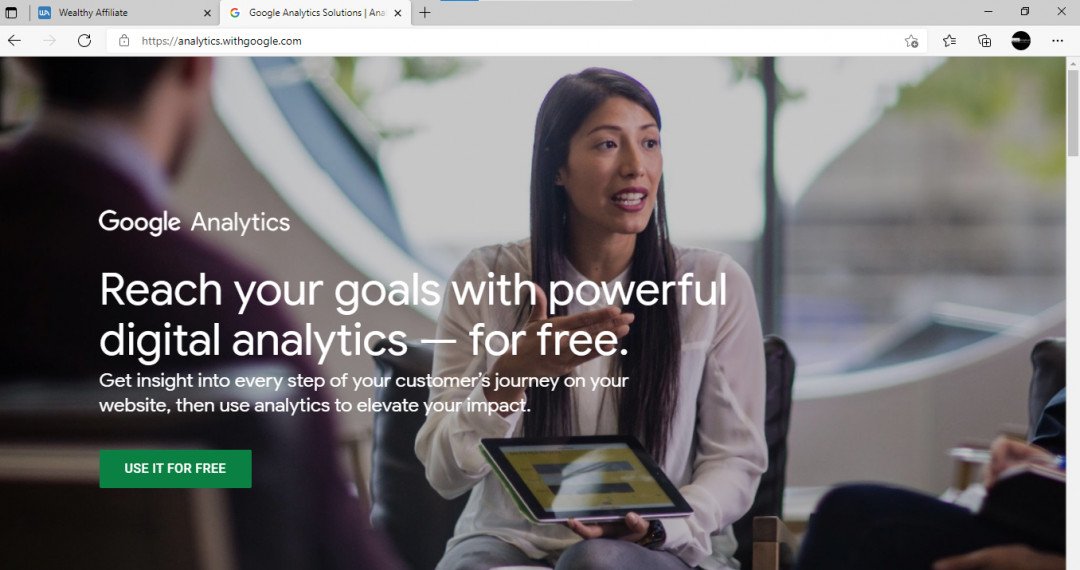
Click on USE IT FOR FREE
**If you already have a website associated with this google account, a screen like the one below will open up.

Click on the Admin Wheel icon on the bottom left to open up this screen
and
Click on Create a New Property (the middle blue button)
You will then be taken to this screen (see below)
And if your google account is brand new, you will instantly be taken to the Property setup screen.
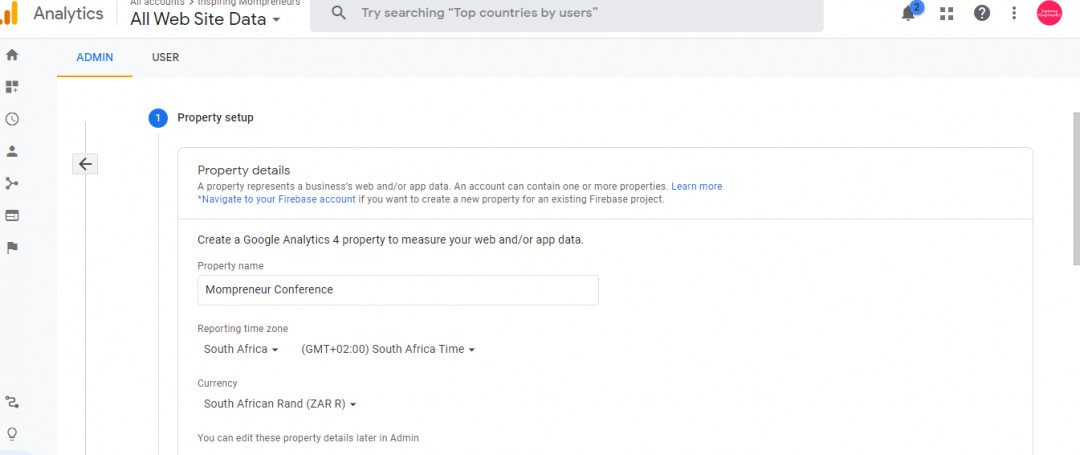
Add Your Property Details
- Website Name
- Time Zone
- Currency
The next bit is very important
Scroll down and clickon Show Advanced options
Toggle on Create a Universal Analytics Property
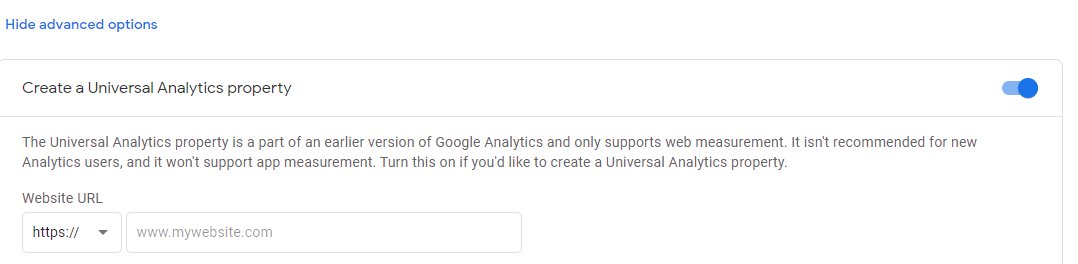
Add your website address (without the https:// because it is already there)
And Click Next
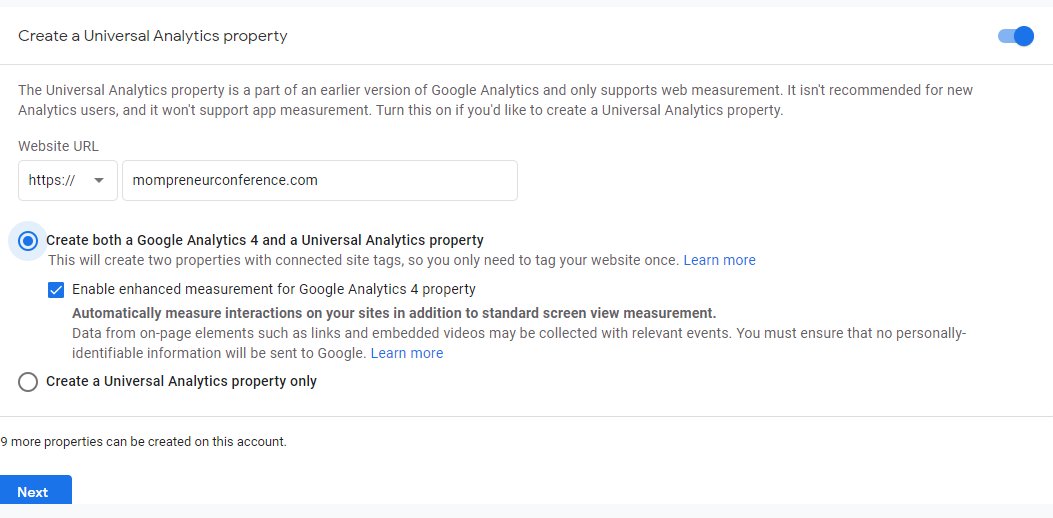
Complete your basic Business information
Choose Industry category from the drop-down menu
Tick the boxes that apply to your business
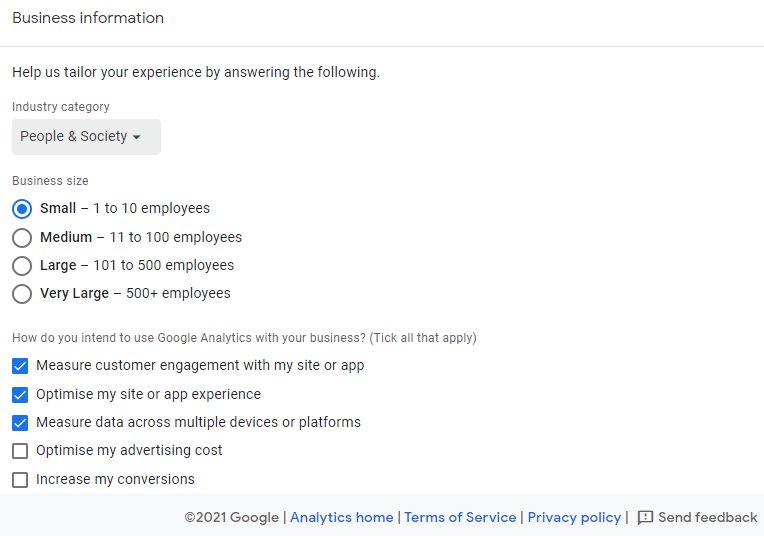
Scroll down and click Create
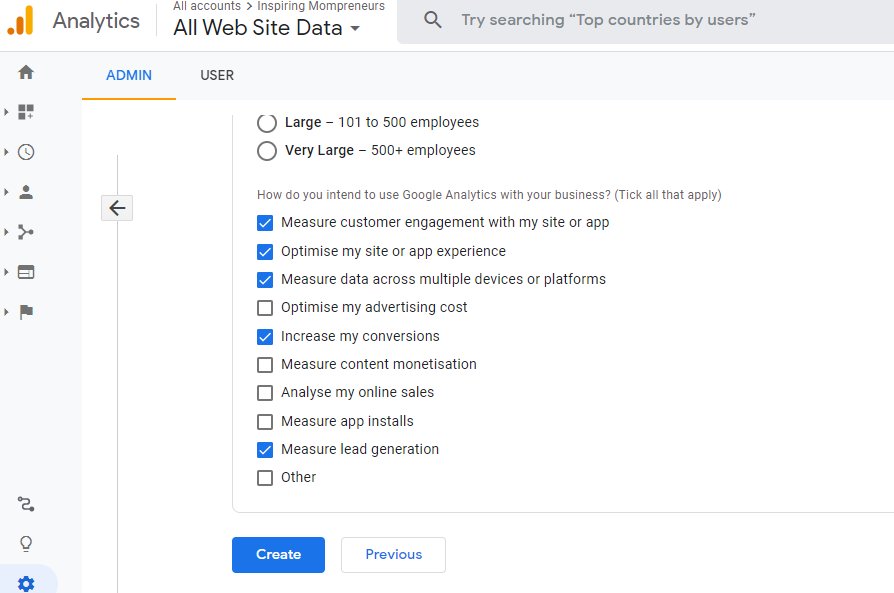
Once you're done, you will be taken to the Web Stream Details page but the G-L measurement ID is NOT the tracking ID you will need.
To connect Google Analytics to your website you will need the UA-Code (this is why you needed to click on show advanced options).
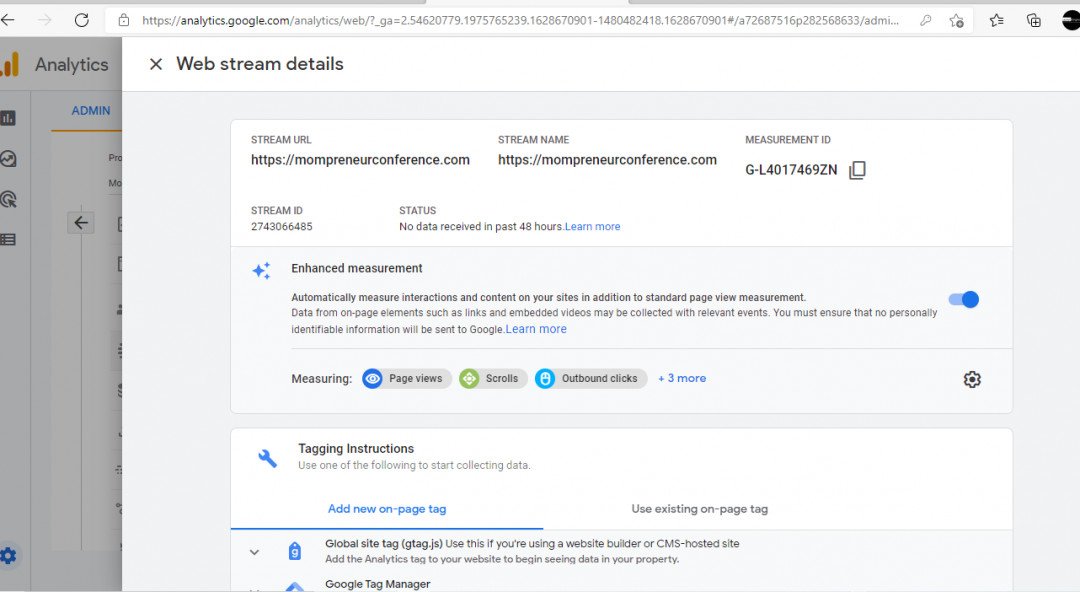
So, click the cross in the top left-hand corner.
And then click on the drop-down menu that displays your new property name (top left)
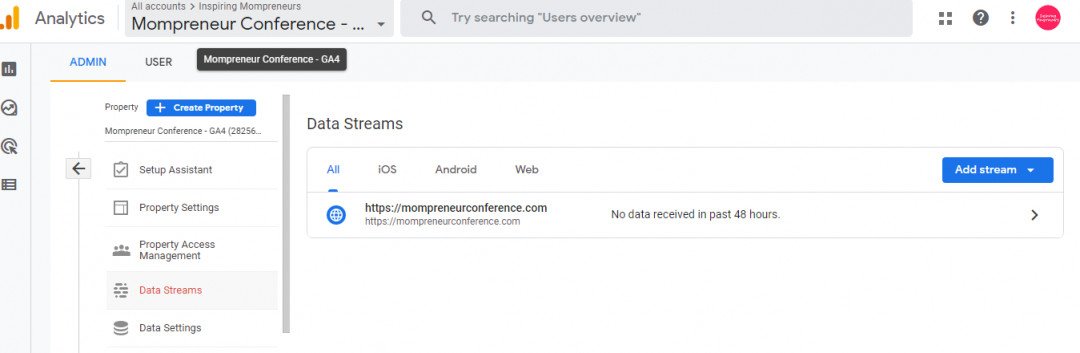
You should see your new property with UA-tracking code below it.
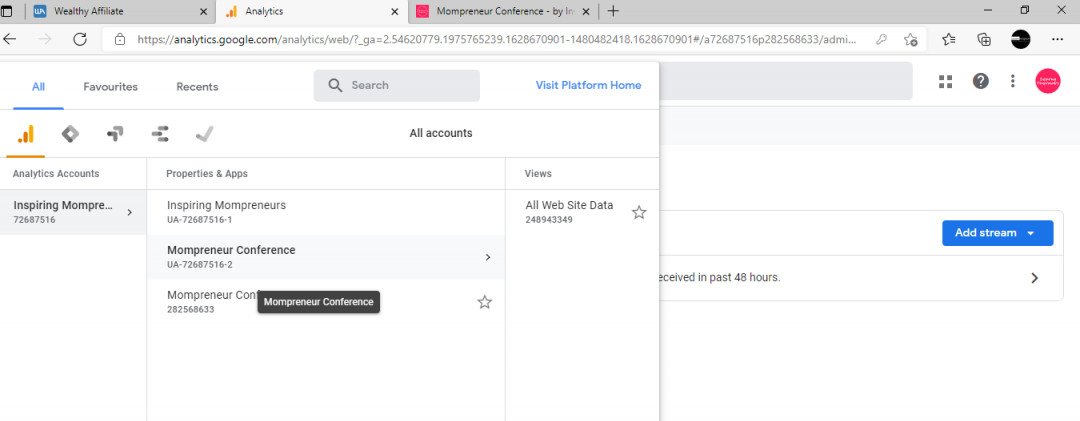
Now that you know your UA-Tracking ID is set up, you can move on to the next step, Connecting Google Analytics via the All-in-One SEO plugin on your website, using Monster Insights.
Proceed to the next page.
As if creating a Universal Analytics accounts and Tags wasn't enough, everything is also connected to the AIO-SEO and Monster Insights (the latter I never heard of until today!)
Again, thank you so much!
Susan
Kind regards,
Monica











