How do you change colour of post titles I customised the colour of my website header does this affect post titles
How to change colour of post titles?
How do you change colour of post titles I customised the colour of my website header does this affect post titles
Hi there,
it depends on your theme. Some come with a feature to fully color customize everything and some just offer one color theme (usually with free themes).
If you have knowledge, you can do changes to the CSS code of your theme.
May I know what theme you're using? It would help me to figure out what you'd need to do in order you want to change the color of the title.
Color overall doesn't affect any text you have on your website. The only way it can affect people is readability and color blind people. Make sure you're not picking a color which is very light, like light green for example and also don't use too many different colors. Other than that a color change doesn't affect anything like your ranking.
Hope this helps. :)
Nicole
I'm using the twenty twelve theme as I said I customised the main website title colour and was changing colours in my post I just want to get my post title back to black as it looks a bit odd thanks for your help
It's changeable in the CSS. I've switched the blueish title color to a black, which you can see here at my website:
http://howtocookbetter.com
Let me know if that's what you would like to do with your theme and I'll walk you through. Yes, it's changing a bit of your code, but it's easy done in 2 steps and you actually just add a line and nothing else.
Yes that's what I need to do also how do you position your picture in your post without messing up the rest of your post thanks
In order to change the title color to black, you need to add the following code into your Stylesheet (style.css)
color: #000000;
To access the Stylesheet (style.css) log into your WP Dashboard and go to Appearance ==> Editor. Here's a screenshot showing you where to find it.
http://imgur.com/Ko1faVh (click image to enlarge)
Make sure that Stylesheet (style.css) is activated. It's usually already activated, but in case it's not, scroll the right bar called "Templates" down until you find it and activate it by clicking on it. Here's an image showing you how it looks like:
http://imgur.com/4g7j3Oa
Once it's activated you need to find the following code (click on link to view image):
http://imgur.com/eV7ESyn
Add the code above to it as shown in this image:
http://imgur.com/l9zORck
After that's done, find the second code shown on this image:
http://imgur.com/IpKRXch
Change color: #21759b; into color: #000000; as shown in the image:
http://imgur.com/0VWJeJM
Now click on "Update File" (blue button right underneath the Editor window) and you're done. :)
To get images into your article is easy. Click the spot where you want your image in the article. This can be at the beginning of the sentence, in the middle of a sentence, in the end of a sentence or even after a paragraph.
Once you've decided where you want it, click "Add Media". Here's an image showing you where you find it when you compose a blog post:
http://imgur.com/LKsXyvH
When you click on this button, a new window will open up and you can either upload an image or pick one from the library if you want to use an image which you've already uploaded.
Once you've clicked on the image you want to add to your blog post (blue frame around it as shown in the image), you'll find a little menu to add a title, etc. to the activated image (right sidebar).
Under "Attachment Display Settings" you'll find "Alignment". That's where you can change the alignment. If you want it to the right of your text like I have, choose right. If you want it left, choose Left and Center if you want it centered (usually between 2 paragraphs to not have it messed up looking).
http://imgur.com/5AsFrA4 (click image to enlarge)
If you have already a picture added to your blog post, simply click on it and you'll see two little square buttons pop up. One has an X and one has a pen. Click on the button with the pen to open the image editor. You'll get the same menu and can change the alignment the same way as described above.
I hope this isn't too confusing. If you need any help, let me know. :)
Thank you so much for your help its very much appreciated God bless have.a wonderful day Elisabeth
You're very welcome, Elisabeth. :)
I'm glad that I could help and if you need help with the steps I gave you above or anything else I can help you out with, please let me know any time. :)
Have a great day!
Take care,
Nicole
See more comments
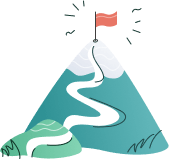
Hi there,
it depends on your theme. Some come with a feature to fully color customize everything and some just offer one color theme (usually with free themes).
If you have knowledge, you can do changes to the CSS code of your theme.
May I know what theme you're using? It would help me to figure out what you'd need to do in order you want to change the color of the title.
Color overall doesn't affect any text you have on your website. The only way it can affect people is readability and color blind people. Make sure you're not picking a color which is very light, like light green for example and also don't use too many different colors. Other than that a color change doesn't affect anything like your ranking.
Hope this helps. :)
Nicole
I'm using the twenty twelve theme as I said I customised the main website title colour and was changing colours in my post I just want to get my post title back to black as it looks a bit odd thanks for your help
It's changeable in the CSS. I've switched the blueish title color to a black, which you can see here at my website:
http://howtocookbetter.com
Let me know if that's what you would like to do with your theme and I'll walk you through. Yes, it's changing a bit of your code, but it's easy done in 2 steps and you actually just add a line and nothing else.
Yes that's what I need to do also how do you position your picture in your post without messing up the rest of your post thanks
In order to change the title color to black, you need to add the following code into your Stylesheet (style.css)
color: #000000;
To access the Stylesheet (style.css) log into your WP Dashboard and go to Appearance ==> Editor. Here's a screenshot showing you where to find it.
http://imgur.com/Ko1faVh (click image to enlarge)
Make sure that Stylesheet (style.css) is activated. It's usually already activated, but in case it's not, scroll the right bar called "Templates" down until you find it and activate it by clicking on it. Here's an image showing you how it looks like:
http://imgur.com/4g7j3Oa
Once it's activated you need to find the following code (click on link to view image):
http://imgur.com/eV7ESyn
Add the code above to it as shown in this image:
http://imgur.com/l9zORck
After that's done, find the second code shown on this image:
http://imgur.com/IpKRXch
Change color: #21759b; into color: #000000; as shown in the image:
http://imgur.com/0VWJeJM
Now click on "Update File" (blue button right underneath the Editor window) and you're done. :)
To get images into your article is easy. Click the spot where you want your image in the article. This can be at the beginning of the sentence, in the middle of a sentence, in the end of a sentence or even after a paragraph.
Once you've decided where you want it, click "Add Media". Here's an image showing you where you find it when you compose a blog post:
http://imgur.com/LKsXyvH
When you click on this button, a new window will open up and you can either upload an image or pick one from the library if you want to use an image which you've already uploaded.
Once you've clicked on the image you want to add to your blog post (blue frame around it as shown in the image), you'll find a little menu to add a title, etc. to the activated image (right sidebar).
Under "Attachment Display Settings" you'll find "Alignment". That's where you can change the alignment. If you want it to the right of your text like I have, choose right. If you want it left, choose Left and Center if you want it centered (usually between 2 paragraphs to not have it messed up looking).
http://imgur.com/5AsFrA4 (click image to enlarge)
If you have already a picture added to your blog post, simply click on it and you'll see two little square buttons pop up. One has an X and one has a pen. Click on the button with the pen to open the image editor. You'll get the same menu and can change the alignment the same way as described above.
I hope this isn't too confusing. If you need any help, let me know. :)
Thank you so much for your help its very much appreciated God bless have.a wonderful day Elisabeth
You're very welcome, Elisabeth. :)
I'm glad that I could help and if you need help with the steps I gave you above or anything else I can help you out with, please let me know any time. :)
Have a great day!
Take care,
Nicole
All done now thankyou again
Happy to hear that. :)
All the best,
Nicole