Online Broadcasting Software - Part VII - Adjustments
There are lots of ways to fine tune each scene in OBS. Some of these are complicated settings. Others are simple choices based on personal preference. The image above is from a clip from a YouTube video which I flipped 180 degrees. That's just one of many adjustments that can be made.
These two icons are on the right side of each line in the "Sources" column. Their function is exactly what they look like. The eye turns the image in the preview window off and on. The lock locks or unlocks that particular line. Once you have a source set, it can be locked so that it cannot be accidently changed. The lock must be open for any changes to be made.
When you right click on any line in "sources", this menu will open to allow you to make changes to that line.
The best way to learn the tabs is to create a "Source" and try each one. The tab that is used most in this menu is "Transform." Try each tab in this menu with a source that you created.
When you double click on a source that is any type of video or audio clip, a speed setting opens up.
The circle in the middle indicates that the speed is 100% of what you recorded. You can speed up or slow down the clip by moving the circle to one side or the other.
Your homework is:
- Find a source on the internet for free audio clips.
- Create a Media Source in "Sources."
- Download the music clip into the media source
- Speed it up or slow it down with the media source tool.
In the next post, we will look at live streaming and producing a video. It may take awhile to learn all the fine points of OBS, but, by now, you should be able to "Keep on Fishin."
Recent Comments
17
Thanks Jim it certainly is. I’m not sure if I’ve asked before,lol, probably have.
But Dr Jec, is there a Mr Hyde. Hoho.
Must admit, I am a bit of a nerd when it comes to stuff like this..Video stuff not old horror movies…
Thanks
Stephen
See more comments
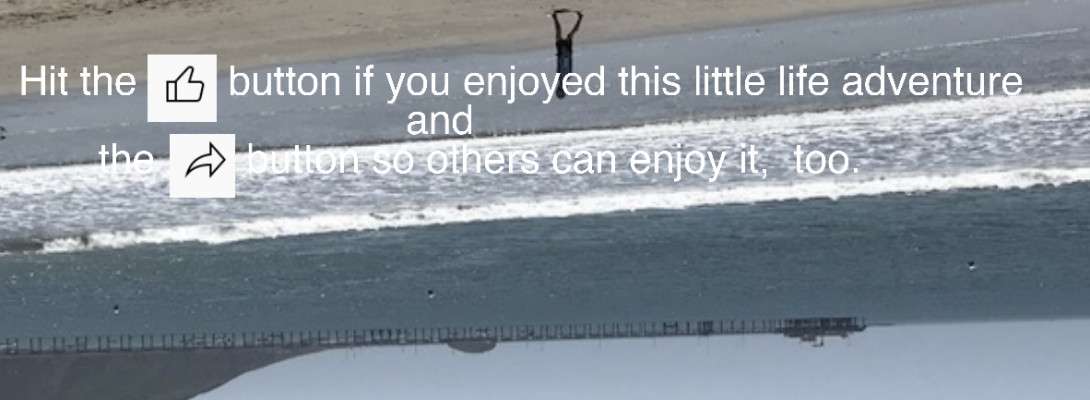
Thanks for sharing Jim!
You're welcome. I hope these posts are useful. Thanks for commenting.
They are indeed Jim... anything I learn that I didn't know before is always useful my friend!