Online Broadcast Software - Part IX - Streaming
The most dynamic feature of OBS is live streaming. All the features that have been used in other posts come into play in live streaming. OBS acts like a control board when live streaming. One can add images or videos or other live streams by simply moving through the list in the "Scenes" column. This post will not cover the use of any particular streaming platform.
Once your live stream session is set to go, clicking the " Start Streaming" tab in the "Controls" column engages OBS with your live streaming platform.
The live stream session is set up at the "Settings" tab of the "Controls" column.
The "Stream" tab is chosen when the "Settings" window opens. The last streaming service I used was Facebook Live.Clicking the "Service" key brings up live streaming options.
The "Custom" tab allows you to set up your own streaming service. Hitting "Show All" allows you to choose from dozens of streaming services.
This is only to the "Gs" of the list of live stream services.Each live streaming protocol has a streaming key. When you have selected the steaming service identified, you click "Get Stream Key." Believe it or not, the log-in page of any streaming service you have chosen will open. Give it a try.
You copy the streaming key from the streaming service and paste it in the Stream Key line as above.
Now you are ready to live stream. Your live stream content is set up in the "Settings Column" as shown previously. Each source you create can be used in your live stream.
For a live streaming session using the scenes above, Camera 1 and Camera 2 would each be set up as separate "Scenes" through "Video Capture Device" in the "Sources" Column. Of course, the cameras would have to be linked to the computer. I used USB cameras. Using the mouse to highlite a scene live streams that scene. Clicking form one scene to another controls the live stream content. For example, highliting cam 1 to cam 2 would change the live stream from camera to camera. Hightliting William and a panel group can be added by choosing "Window Capture" from sources and have them on zoom or another live stream each in a separate scene.
Once you hit "Start Streaming", as in the cover image, the stream service takes over. As you stream, using your mouse to click on the different scenes you have set up. When a scene is highlited, it is being live streamed. I would a live stream with me walking into a view from one camera. Then transition to a reader at home in a scene. While that "Scene" was on, I would move to the other camera for a different shot and so on. Clicking "Stop Streaming" ends the live stream. The session can be recorded through OBS if "Start Recording" is hit as the live stream begins.
Homework, if you know how to use a live streaming service:
- Set up your video camera through sources as scene "Cam ". - Set up an "image". - Ask a friend to get on a Zoom call with you or some other conferencing service. Explain what you are doing and set up that call as a "window Capture" source. - Set up the streaming service in OBS as per this post. - Ask someone to watch the steaming service you are using. - Choose "Cam" to begin the stream and "Start Streaming." - Use the Preview Window as your streaming monitor. - Move through the Scenes. - Stop Streaming.
It's a bit crude, but you get the point. The scenes you set up act as the control panel. The preview window is the monitor. You will be able to delete this first live stream for the streaming protocol if you want to, but the experience will help you "Keep on Fishin."
Recent Comments
7
I truly like the "Older School" way of doing things, Jim! Thanks for this, my friend!
Jeff
See more comments
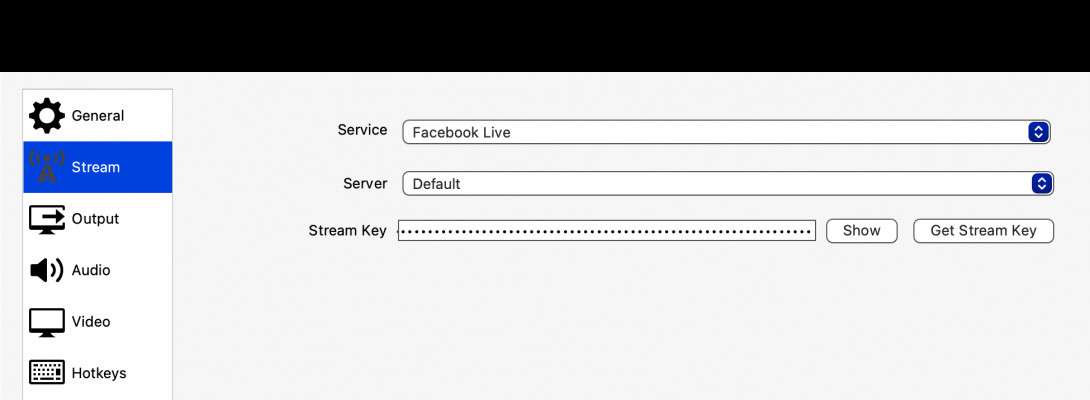
Thanks you for all of the documentation you have created. I have bookmarked it so I can read it later. Thanks for all of your effort here.